
Please help me?
Using Streamlabs and OBS for the first time in a while, only trying to stream at 720p when I have 15mbps upload speed, yet all I’m getting is “50% of frames failed to upload” and its causing unwatchable buffering meaning my streams wont even load, anyone know how to fix this? Looked at so many videos to try and help and each one isn’t.

Hey! Totally feel your pain, had a similar issue a while back, and it nearly drove me crazy. You're streaming at 720p with 15mbps upload, which should be more than enough, but that "50% of frames failed to upload" issue usually points to one of a few sneaky problems: Here’s what helped me fix it: For 720p, keep your bitrate around 2500–3500 kbps. Anything higher can actually cause dropped frames if your connection fluctuates. OBS might be trying to push more than your connection can handle consistently, even if the raw speed is 15mbps. Use CBR (Constant Bitrate) and enable "Dynamically change bitrate" in OBS settings. This helps when your internet spikes or dips randomly, instead of dropping frames, OBS just adjusts the quality slightly. Sometimes it’s just Twitch being Twitch. Try manually selecting a different ingest server in OBS, the “Auto” option doesn’t always pick the best one. If your PC supports it, switch to NVENC (for NVIDIA GPUs) or AMD encoder instead of x264. It offloads the work from your CPU and can reduce frame loss significantly. Check if something else (like cloud sync, Windows updates, phones, etc.) is using up your upload in the background. I once found Google Drive syncing silently in the background and killing my stream. This one helped me a ton: upload your OBS log to https://obsproject.com/tools/analyzer — it'll break down exactly what’s failing and suggest fixes. If you’re streaming video content or building a platform of your own, check out Muvi.com — it’s a solid end-to-end streaming solution that gives you full control over your content and distribution. No more battling upload issues just to go live. Settings Suggestion for 720p Stream: Setting Value Resolution 1280x720 FPS 30 Bitrate 3000 Kbps Encoder NVENC or x264 (veryfast) Keyframe Interval 2 Audio Bitrate 160 Kbps Hope this helps.
- You must login to reply
- You must login to post answer
Hey! Totally feel your pain, had a similar issue a while back, and it nearly drove me crazy.
You’re streaming at 720p with 15mbps upload, which should be more than enough, but that “50% of frames failed to upload” issue usually points to one of a few sneaky problems:
Here’s what helped me fix it:
For 720p, keep your bitrate around 2500–3500 kbps. Anything higher can actually cause dropped frames if your connection fluctuates. OBS might be trying to push more than your connection can handle consistently, even if the raw speed is 15mbps.
Use CBR (Constant Bitrate) and enable “Dynamically change bitrate” in OBS settings.
This helps when your internet spikes or dips randomly, instead of dropping frames, OBS just adjusts the quality slightly.
Sometimes it’s just Twitch being Twitch. Try manually selecting a different ingest server in OBS, the “Auto” option doesn’t always pick the best one.
If your PC supports it, switch to NVENC (for NVIDIA GPUs) or AMD encoder instead of x264. It offloads the work from your CPU and can reduce frame loss significantly.
Check if something else (like cloud sync, Windows updates, phones, etc.) is using up your upload in the background. I once found Google Drive syncing silently in the background and killing my stream.
This one helped me a ton: upload your OBS log to https://obsproject.com/tools/analyzer — it’ll break down exactly what’s failing and suggest fixes.
If you’re streaming video content or building a platform of your own, check out Muvi.com — it’s a solid end-to-end streaming solution that gives you full control over your content and distribution. No more battling upload issues just to go live.
Settings Suggestion for 720p Stream:
Setting Value
Resolution 1280×720
FPS 30
Bitrate 3000 Kbps
Encoder NVENC or x264 (veryfast)
Keyframe Interval 2
Audio Bitrate 160 Kbps
Hope this helps.
- Madhusmita Parida answered 5 months ago
- You must login to post comments
Please login first to submit.
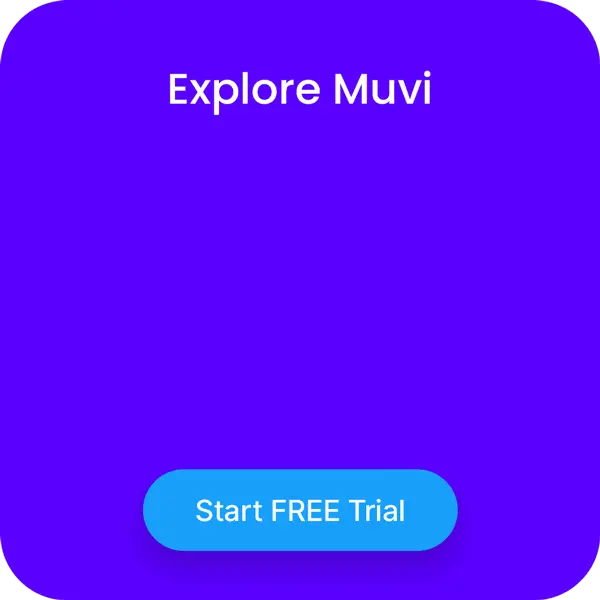
Ask Question